How To Transfer Photos from iPhone to a PC or Mac
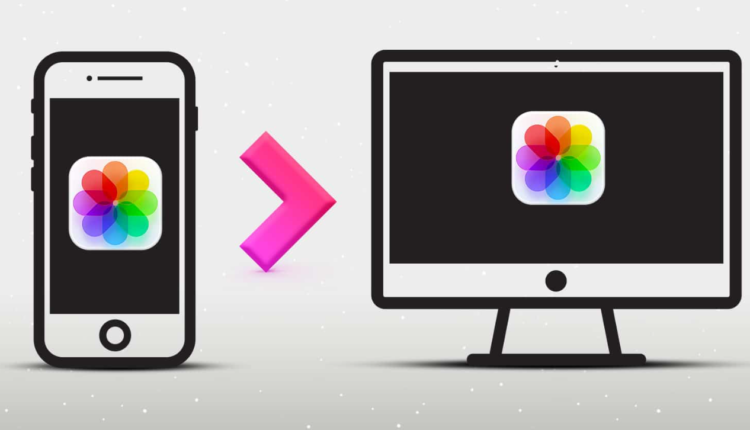
There are several ways to transfer photos from an iPhone to a PC or Mac:
- Use iCloud Photos:
- On your iPhone, go to Settings > [Your Name] > iCloud > Photos.
- Turn on iCloud Photos.
- On your PC or Mac, open a web browser and go to iCloud.com.
- Sign in with your Apple ID and password.
- Click on Photos.
- Select the photos you want to download and click the download button.
- Use a USB cable:
- Connect your iPhone to your computer using a USB cable.
- Your computer should automatically detect the device and open a window showing the contents of your iPhone.
- Navigate to the Photos app on your iPhone.
- Select the photos you want to transfer and drag them to a folder on your computer.
- Use a third-party app:
- There are many apps that can transfer photos from an iPhone to a PC or Mac. Some popular options include Dropbox, Google Photos, and Microsoft OneDrive.
- Use Apple’s Photos app (Mac only):
- Connect your iPhone to your Mac using a USB cable.
- Open the Photos app on your Mac.
- Your iPhone should appear in the app’s sidebar. Click on it to view your photos.
- Select the photos you want to transfer and drag them to a folder on your Mac.
